In the evolving landscape of digital communication, the need for tools that enhance interaction and comprehension has become paramount. Among these, screen captures have emerged as an effective, convenient, and quick method of sharing and preserving information. They allow us to visually articulate complex ideas, record significant events, and reinforce written communications.
Coupled with backup strategies and efficient data management, screen captures have redefined modern digital communication. This article explores the various aspects of screen captures and their integral role in our digital lives, using insights from TeraByte Unlimited’s suite of tools.
Harnessing the power of visuals with screen capture
In today’s fast-paced digital environment, communication is key. Screen capture tools have emerged as an essential player in facilitating clear, concise, and effective communication. TeraByte Unlimited’s QnE Companion offers an easy-to-use screen capture tool that can significantly enhance how we share information.
This tool allows us to quickly capture, edit, and share screen images, making information dissemination more efficient. Additionally, when used in conjunction with computer backup tools, these captured images can be safely stored and recovered in case of a disaster, further emphasizing their value in modern communication.
Clipboard manager: A partner to screen capture
While screen capture is a powerful tool on its own, pairing it with an effective clipboard manager can significantly streamline communication. The clipboard manager feature in QnE Companion provides users the ability to store and quickly access previously copied or captured data.
Whether you’re backing up critical system files or grabbing a screenshot of an important graph, having an efficient clipboard manager makes data access and sharing seamless, bolstering the effectiveness of screen captures in modern communication.
Screen captures and disaster recovery
The relationship between screen capture and disaster recovery may not seem obvious at first glance, but it is crucial. Screen captures, when incorporated into a complete computer backup strategy, can serve as an additional layer of data protection. By saving important screen captures during a drive backup process, users can ensure access to critical information, even in the face of a system failure. This approach further amplifies the role of screen capture tools in safeguarding data and ensuring efficient communication.
Resizing and partition Management: Improving screen capture efficiency
In the digital world, storage efficiency is as important as data backup. Screen captures, while useful, can consume significant storage space. That’s where partition resizing and partition management come into play. Using tools like the TeraByte Drive Image Backup and Restore Suite:Image for Windows, users can manage their storage partitions effectively, freeing up space for crucial screen captures without compromising on system performance. This balance ensures that screen capture remains a convenient and effective tool for modern communication without adding unnecessary load to system resources.
Integrating screen capture with regular backups
Combining the utility of screen captures with the security of regular computer, system, and drive backups provides a comprehensive strategy for both communication and data protection. Screen captures can record significant moments, illustrate complex concepts, and preserve valuable information.
By integrating these captures into regular backup processes, using robust tools such as TeraByte Unlimited’s Image for Windows, users can ensure that their significant screenshots are as protected as the rest of their data. This synergy between screen capture and backup processes underlines the multifaceted role of screen captures in modern digital communication.
Screen capture: A tool for remote work and learning
The recent global shift towards remote work and online learning has further underscored the importance of effective screen capture tools. They have become invaluable in explaining concepts, sharing information, and facilitating collaborative efforts in a digital environment.
The screen capture feature in QnE Companion, paired with its clipboard manager, allows for effective, real-time communication, transforming the way we learn and work remotely. When bolstered by strong backup systems and efficient partition management, these tools not only enhance communication but also contribute to a more resilient and efficient remote working or learning setup.
Leveraging screen captures for training and onboarding
The utility of screen captures extends beyond mere communication and enters the realm of training and onboarding. In an era where remote work is becoming increasingly common, screen captures, coupled with a powerful clipboard manager like the one in QnE Companion, can significantly simplify the process of training new employees or users.
Whether it’s a complex workflow process or step-by-step software instructions, screen captures can provide clear, visual guidance. Additionally, with complete computer backup solutions like Image for Windows, these important training resources can be securely stored and easily retrieved, ensuring uninterrupted learning and development. Thus, screen captures are not just communicative tools; they’re integral elements of effective remote training and onboarding strategies.
Conclusion: Embracing screen captures for effective communication
As we traverse further into the digital age, our communication tools need to keep pace. Screen captures, in conjunction with effective data management and backup strategies, provide a dynamic solution that enhances modern communication. These tools allow us to visually share and safeguard information, transforming how we interact in digital spaces.
By harnessing tools like QnE Companion from TeraByte Unlimited, we can make our digital communication more efficient, resilient, and effective. Ultimately, screen captures are not just tools; they are the future of our digital interactions.

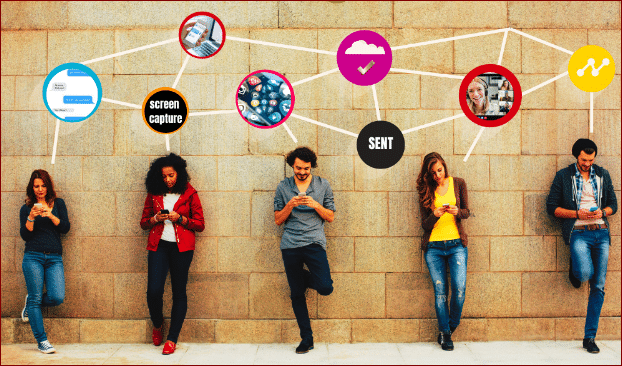
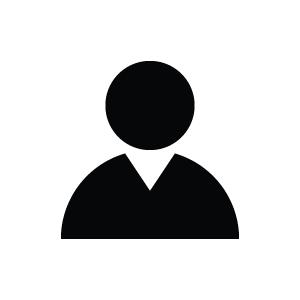


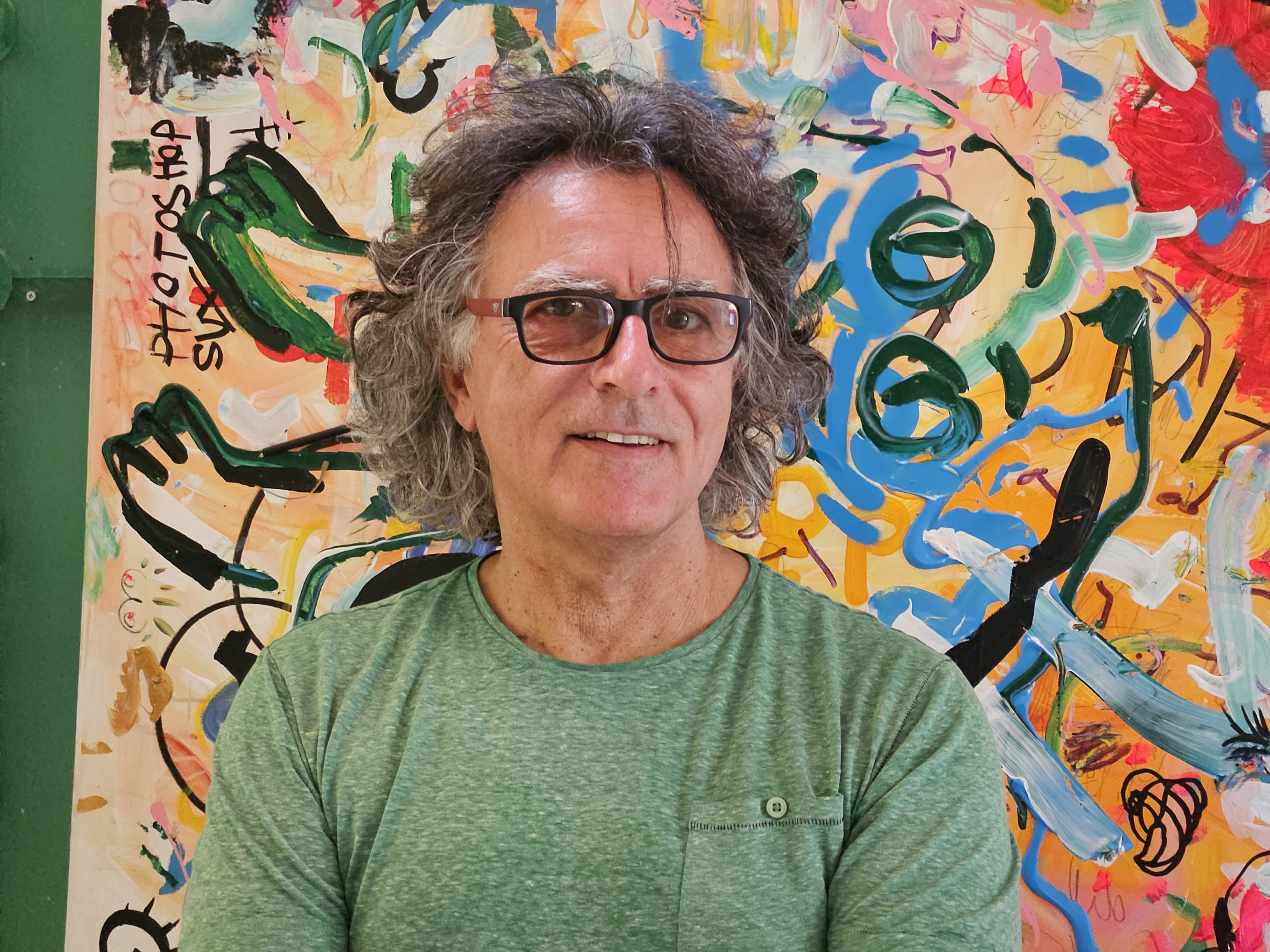

Click here to change your cookie preferences